
One of the most common questions that I am asked from new bloggers is how I grew my Twitter audience so quickly. First of all, please note that this doesn’t just happen overnight. Patience is definitely a virtue! One of my favorite apps that I use on my cell phone and tablet is called, CrowdFire. This app allows me to keep my Twitter organized and helps me to grow my audience. This tutorial is to help all new bloggers increase their followers easily and effectively!
![]()
To begin, you will need to download the app and log in. You do not need to make an account, as this just logs in with your Twitter account. At times, you may be logged out and it will have you log back in, and this is done with your Twitter information. You do not need to purchase anything unless you want to upgrade. This tutorial is for the free version.

When you first log in, your page will not look like the above picture, but it will be bare because you just logged in for the first time. To get started, click on the three dots in the bottom right corner of your screen. This will bring up the menu and should look like this:
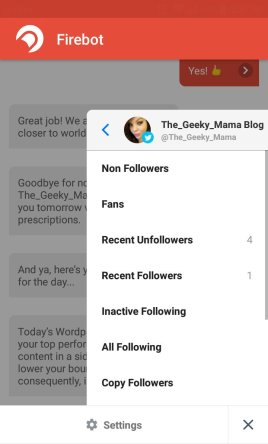
Let’s go ahead and start off with Non-Followers. These are followers whom you follow but they do not follow you back. You can click on this and a screen will show a list of non-followers..

*For privacy reasons, I blacked out the names, photos, and descriptions. Your screen will show all that information about them.* As you can see on the right side of each of these non-followers, there is a red circle with the white dash. Clicking on these red buttons allows you to immediately unfollow the account. When finished, click the close button at the top. You will then click back on the menu again. This time, select Fans.
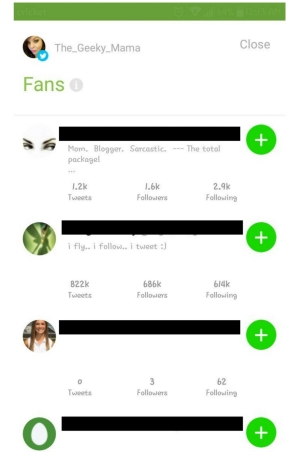
Fans are considered to be accounts that follow you, but you do not follow them.. Most of the time, I personally will have a large list in here only because there is a limit to how many people you can follow a day. These are usually the accounts that I need to follow the next day. The green button on the right of the account with the white plus sign, allows you to quickly add the person with one touch!
The next selection on the main menu is Recent Unfollowers. Recent Unfollowers are accounts that have recently unfollowed your account. This section of the app is definitely not my favorite, BUT I have noticed while scanning through my unfollowers, that most of them were fake accounts or spam, who more than likely got deactivated. If you see any of the delete buttons (the red circles with the white dash) next to the account, this tells you that you are following them but they are no longer following you. I recommend unfollowing those accounts.
Recent Followers on the main menu is pretty self explanatory. These are accounts who have recently followed you. On this list if you see the green circles with the white plus sign, clicking on this will allow you to quickly follow them back!
Inactive Followers are accounts that haven’t had much activity. If you are trying to grow your followers, it is always best to unfollow these accounts. This allows you to stay organized and allow new followers to come in and interact with you and the rest of Twitter. Clicking the red circles will allow you to quickly unfollow these followers.
All Following on the main menu literally means what it says… this is a list of all your followers! Pretty self explanatory.
Copy Followers… Now this is one feature I was very confused about in the very beginning. Honestly, it has become my favorite and used the most! This feature lets you to pick a follower, see their list of followers and allows you to add their followers. This helps so much! For example, I follow another mommy blogger. I input their Twitter handle and a list of their followers pop up. These followers would most likely be an advantage to me because they may be other mommy bloggers, potential businesses to collaborate with, etc.
To start copying followers, click on copy followers on the main menu. The picture above on the left side in green that says copy followers shows that you have no one listed. To add, click on the button that says Add Competitors. The next screen should look like the one on the right side in red. Click on ‘Add an account of Interest +’. This should bring you to the screen shown below..
On the left, this screen has an area where you can put in another accounts handle. Type in the handle you would like to look at and hit next. The next screen will be like the one shown above on the right. I have chosen my friend Naimah for this from thisbeautifullifeofours.com. (Follow her if you have the chance!) Now once the account pops up, you can now hit the close button at the top. This will bring you back to the previous screen and will list all of that accounts followers. Hitting the green circular button on the side allows you to quickly add the followers! How easy is that!?
Keyword Followers basically allows you to search followers by entering any word that you want an account to be associated with. For example.. I want to look up other mommy bloggers to follow. I enter the keywords ‘mommy blogger’. Accounts will pop up that have the keywords in their description or handle. To add accounts, simply click on the circular green button to the right of the account.

Have you ever followed an account, and instantly received an automated greeting? Direct Messages are one of the greatest tools I have seen so far. Now keep in mind that not everyone likes automated messages. When you are deciding what to write, I recommend typing up something that sounds like you and not a robot. This makes it seem personalized. I added all the links to my social media and my blog in my message. This has helped me grow in all platforms!

Publish is also a very useful tool as well! Let’s say your going to be busy with errands tomorrow. So you will be missing a day of advertising your site. This feature allows you to create scheduled tweets! All you do is hit the red button at the bottom and the rest is pretty self explanatory. You pick a time for the tweet to post, what you want it to say, and what day you want it to be posted.
Overall, I love this app and it has helped so much with growing my audience! It may take you a couple times to feel comfortable with the app, but I hope this has helped with any questions you might have. If you are confused with a feature, please don’t hesitate to email me at: thegeekymama451@gmail.com. I can walk you through everything you need help with.




Love it Ashley! i can see you put a lot of thought and work into this tutorial. It will be VERY beneficial to newbies like me:)
LikeLike
Thank you!! There are more to come!!! 🙂
LikeLiked by 1 person
looking forward to them. in the mean time, im going to download crowd fire. prior to this tutorial, i thought it was an app ppl use to spam msg everyone who follows them bc i get a lot of random messages from ppl i follow and it says “generated by crowd fire”…..but hey, now i know all the pros of the app!!
LikeLiked by 1 person
Lol just make your message sound like you!! I can’t wait for you to check it out!!
LikeLiked by 1 person
Never used this as I use Unfollowers and Hootsuite for Twitter, but may just have to look into now. Thanks for sharing #happynowlinkup 🙂
LikeLiked by 1 person
Your very welcome!! Thank you so much!
LikeLike
Thank you for all the tips! I used it but I didn’t know about the last point! Bookmarked and I will get it started tonight! #happynowlinkup
LikeLike
This is the BEST tutorial. Usually people just name drop an app that helps them and we’re left to figure it out on our own. This is actually going to make a difference for me. Thank you!!!
LikeLike
Awwww so happy you like it! If you ever need any help with anything else, let me know! 🙂
LikeLike
Nice post; this is something I need to learn about and you explained it really well. I’m going to take a look at Crowdfire. Thanks for sharing!
#happynowlinkup
LikeLike
Thank you! I hope you find the app useful! 🙂
LikeLike
Well explained tutorial. Thanks for sharing. #happynowlinkup
LikeLike
Of course! Thank you!
LikeLike
Wow! This is an amazing tutorial. I’m really impressed by the thought and detail you put into it. I currently use Statusbrew (and, to be honest, I’ve really only used its most basic features: new unfollowers and not following back) and have read about Crowdfire but haven’t yet gotten around to taking a closer look. Your tutorial clearly explains not only how to use it but its benefits, too. You’ve definitely given me a lot to consider. Thank you very much for all your hard work. Super job!
LikeLike
Thank you very much! Took me a while to make but I really sharing with people what really works! Crowdfire hasn’t steered me wrong yet! 🙂
LikeLike
Hi Ashley, I would love this app to help me stay on top of Twitter! But it isn’t available on Windows phones. I do love my phone, but I’m finding quite a few apps I can’t get and the equivalent aren’t so good. I love your detailed tutorial though and know where to come if ever I manage to get the app!
#HappyNowLinkUp
xx
LikeLike
Oh yes my brother had a windows phone. I felt like he really couldnt download most of the same things I did on my Samsung. I hope your able to get the app soon!! 🙂 thank you for commenting!!
LikeLike
Reblogged this on The Cajun Hippie Mama and commented:
This is great advice from a pretty cool blog! Go follow her if you get the chance!
LikeLike
Your so awesome 🙂 thank you!!
LikeLiked by 1 person
Hai dear…actually i already install but in 3 dot no copy follower menu.why😢..please help me
LikeLike